Back up your “stuff” via cloud-based apps
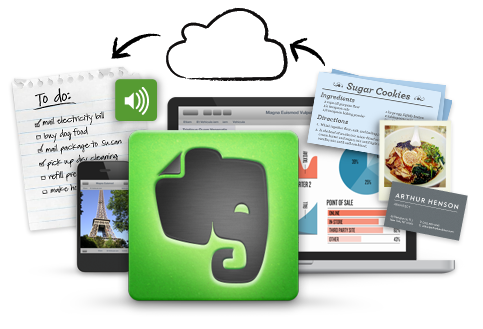
There have been some concerns about cloud-based app usage over the last couple years – in regards to security and availability of your documents. I’m writing to say that the winds of change have been moving quite steadily towards “the cloud” (I can’t honestly stand this term, ‘cloud’ – but it’s what everyone uses so i’ll partake), with options available to share and preserve your ‘stuff’ in case of emergency or upgrade of device.
The user-experience has been improved, removing command line interfaces – and instead moving towards the sort of simplicity that has become a standard since Skype mastered the “ease-of-use” platform years back.
For each type of document you have, there are quite a few options – but i’m going to introduce a few of my favorites, and you can feel free to check them out on your own time.
1.) Dropbox
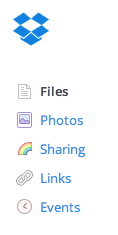
Easy Menu Structure
For every computer or device you own, Dropbox has went out of it’s way to develop and design a client that works flawlessly. The program creates a folder on your computer, and every file that you save in that folder is whisked up to the ‘cloud’ and saved via file ‘sync’. As long as you have it running, you have access to all of your files on multiple devices, and when you add a new device to your arsenal – it will automatically download your folder structure and your precious files. I’ve had a great experience sharing this with other people, as for every person you sign up for Dropbox – you gain additional storage. (So, if you do want to sign up – click here to get me some more storage space… : )
2.) Evernote
 For a note-taking application to grow up and start syncing data on ‘the cloud’ – you’d expect it to become more ‘fuzzy’ and difficult to use. Evernote has taken this experience and created a seamless option to save all of your scribbles and notes, and to easily transfer from one computer to another, or even to mobile users – who would like access to important documents while on the run. The structure is clean, allowing you to create “books” of notes, and to even create ‘groups’ of books, which makes for a satisfying organized feeling – worthy of the Dewey Decimal System. (I haven’t gotten to the point of applying said system to my notes yet – but it won’t be long.) There are some limitations to the free version of the program – such as time limitations on recording audio during meetings, and file sizes for image/video uploads – but that won’t stop you from doing some amazing things with the easy-to-use interface.
For a note-taking application to grow up and start syncing data on ‘the cloud’ – you’d expect it to become more ‘fuzzy’ and difficult to use. Evernote has taken this experience and created a seamless option to save all of your scribbles and notes, and to easily transfer from one computer to another, or even to mobile users – who would like access to important documents while on the run. The structure is clean, allowing you to create “books” of notes, and to even create ‘groups’ of books, which makes for a satisfying organized feeling – worthy of the Dewey Decimal System. (I haven’t gotten to the point of applying said system to my notes yet – but it won’t be long.) There are some limitations to the free version of the program – such as time limitations on recording audio during meetings, and file sizes for image/video uploads – but that won’t stop you from doing some amazing things with the easy-to-use interface.
3.) Google Drive
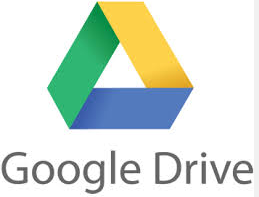 If you have any experience with Gmail, Google Docs, or have used any of Google’s army of products – you’ll feel right at home with Google Drive. The interface is pure Google, and the options create a feeling of ‘just another Google product’. You can use Docs to edit your files, Gmail to send them, and… you get the picture. It’s fully intertwined with everything G. I’m convinced that if I say the company name again, i’ll be taken away in a straight-jacket. You know the company, and everything that it has done… from Android phones to your gmail account, they seem to have a gift of making things very simple – while adding in features that really help other products they release. I don’t think they will rest until we’re all wearing Glass while skipping hand-in-hand down the road, gleefully ignoring all social interactions while staring off into space – oblivious to the fact that a tractor trailer is bearing down on the skipping crowd.
If you have any experience with Gmail, Google Docs, or have used any of Google’s army of products – you’ll feel right at home with Google Drive. The interface is pure Google, and the options create a feeling of ‘just another Google product’. You can use Docs to edit your files, Gmail to send them, and… you get the picture. It’s fully intertwined with everything G. I’m convinced that if I say the company name again, i’ll be taken away in a straight-jacket. You know the company, and everything that it has done… from Android phones to your gmail account, they seem to have a gift of making things very simple – while adding in features that really help other products they release. I don’t think they will rest until we’re all wearing Glass while skipping hand-in-hand down the road, gleefully ignoring all social interactions while staring off into space – oblivious to the fact that a tractor trailer is bearing down on the skipping crowd.
If you have any others that you’d like to share – use the comments section below!